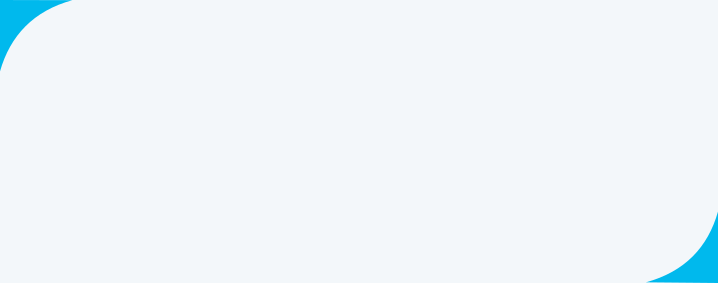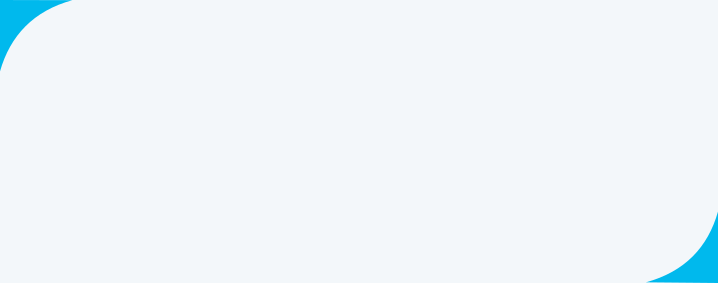The contents have been translated from English version using indigenously developed AI capabilities (Bhashini).
In case of any ambiguity or doubt, users are advised to refer to the English contents for clarity.
The information, material, advice, suggestions, illustrations, notifications, circulars etc. are collectively stated "the content" in this website.
If the said content contains any mistakes, omissions, inaccuracies and typographical errors, etc. SBI assumes no responsibility thereof.
SBI makes no warranty or representation regarding any content provided through this website and disclaims its liabilities in respect thereof.
Any action on your part on the basis of the said content is at your own risk and responsibility. SBI reserves its right to correct any part of the said content at any time as and when required at its sole
discretion.
The content of this website shall not be displayed or printed in any form in part or whole without the prior written approval of SBI (State Bank of India).
As the translated content here is AI generated, we request for suggestions for improvement of the content.
Link for providing suggestions: https://bhashini.gov.in/bhashadaan/en/home